Contents:
- Setting Up Guest Message Times
- Editing and Managing Guest Message Times
Setting Up Guest Message Times
To access the Guest Message Times tab, start by clicking ‘Advanced’,’Automated Emails’, then ‘Guest Message Times’ tab on the left-hand side of the screen.
To ensure your guests receive their access pin and instructions in a timely manner before their stay, you can schedule up to 3 notification emails to be automatically sent. Here’s how to set it up:
- Access the Guest Message Times Tab:
- Go to the Advanced menu in the upper navigation bar.
- Select Automated Emails.
- Click on the Guest Message Times tab on the left-hand side of the screen.
- Add a Guest Message Time:
- Click the Add Guest Message Time button located at the top-right corner of the page.
Start by selecting one of the ‘Time’ options and clicking ‘Create’
- Click the Add Guest Message Time button located at the top-right corner of the page.
Choose a Time option from the list:
- Immediately
- 7, 6, 5, 4, 3, 2, or 1 Days Before Start Time
- 12 Hours Before Start Time
- 4 Hours Before Start Time
Click Create.
Confirmation:
- After clicking Create, you’ll see a confirmation message: “Guest Message Time saved successfully,” and the event will be added to your list.
Editing and Managing Guest Message Times
Once a Guest Message Time has been created, you can manage it as needed:
- Edit: Click the pencil icon to update the Guest Message Time.
- Delete: Click the trash icon to remove a Guest Message Time.
- Add More: If you want to add another message time, simply click the Add Guest Message Time button again.
Important Notes:
- A maximum of 3 Guest Messages can be applied to each account.
- These messages will automatically apply to every new booking, reservation, or listing in your account, unless specified otherwise during the creation of the booking.
This feature helps you automate communication with your guests, ensuring they receive their access details at the optimal time for their convenience!

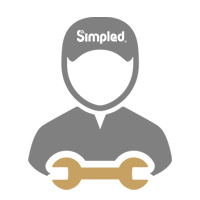




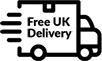

Leave a Reply