If you need to reset your password or update any of your account details, follow the steps below:
Updating Account Information
- Access My Account
- Click the drop-down menu next to your account name in the upper right-hand corner of the screen.
- Select “My Account” from the options.
- Edit Your Profile
- In the Profile section, you can update:
- Name
- Username
- Password
- In the Profile section, you can update:
- Two-Factor Authentication
- Add a phone number to the Two Factor Authentication Methods section for extra account security.
- Save Changes
- After making any changes, make sure to click “Save” before leaving the page.
Resetting Your Password
If you forget your password during login:
- Click “Forgot Password?”
- On the login screen, select the “Forgot Password?” link.
- Request a Reset
- Enter your email address or username associated with the account and click “Request Password Reset”.
3. Receive Email
- You will receive an email with the subject “Reset password instructions”.
- The email will contain a link to reset your password.
Contact Support
If you experience any issues or see discrepancies while updating your account or resetting your password, feel free to contact support for assistance.







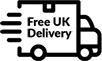

Leave a Reply