Door Groups allow you to manage access to multiple doors in one action. By creating a group, you can assign a set of doors to a user or guest, streamlining access control. Here’s how it works:
Creating a Door Group
- Go to the Devices Tab: Select the “Door Groups” tab and click “Add Door Group”.
Please note that door Groups could require a plan upgrade. This can be configured from your account’s Billing settings.
2. Name the Group: Give your door group a unique name for easy identification.
3. Add Doors to the Group:
- Click “Manage Door Access” to add Wi-Fi connected doors.
- Select devices or existing door groups to include in the new group.
4. Review Selections: Click “SEE ALL SELECTIONS” to see the added doors.
5. Save: Once satisfied with the selection, click “Save”.
Editing and Deleting a Door Group
- Edit Group: Click the pencil icon to rename the group.
- Delete Group: Click the trash can icon.
Note: Deleting a door group will remove access to all doors within the group for any assigned users.
Group Conflicts
- When conflicts arise (e.g., when an individual is granted access to a door in two different groups with different schedules), the most recent action takes priority.
Why Use Door Groups?
- Door Groups are ideal for managing subsets of locks and can be quickly assigned to users or guests, just like Common Doors but with more flexibility (group or groups of groups).
- A Door Group simplifies access management across multiple doors and saves time.
Note: Door Groups may require an account plan upgrade, configurable in your Billing Settings.




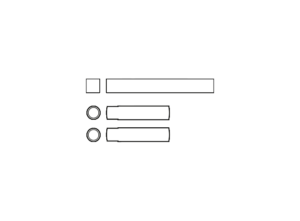
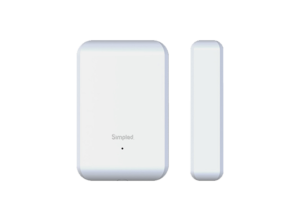

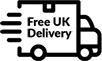

Leave a Reply