The Health Bar on your dashboard displays key information about your locks, including power ratings, access events, and system status.
Lock Power Ratings
Click any of the ratings below to see more details.
- Pie Chart shows battery power levels of all locks.
- Color Codes:
- Critical – Low battery
- Low – Moderate battery
- Good – Full battery
- Click any rating to see locks with that power level in the Devices tab.
- Offline devices are also shown.
Access Events
- Line Graph tracks locked, unlocked, and denied access events over the past 7 days.
- Click event types (Locked, Unlocked, Denied) to view details in the Reports tab.
System Status
- Green Checkmark – No issues
- Yellow/Orange Exclamation – Reported issues
- Click “Reported Issues” for more information on current problems.
Dashboard Device Tile Icons
Icons show lock status, Wi-Fi signal, and battery strength.
Lock Status
- Green/Unlocked – Lock is open
- Red/Locked – Lock is secure
- Yellow (Clock) – Command pending; hover to see remaining time
Wi-Fi Signal
- Green – Excellent
- Yellow (Orange) – Low
- Red (!) – Critical
- Hover over the icon for signal strength (4 bars = Excellent, 0 bars = Offline).
Battery Strength
- Green – Full battery
- Yellow (Orange) – Low battery
- Red – Critical battery
- Hover over the icon for exact battery percentage and last update time.
Keep an eye on your dashboard health bar and icons to stay informed and efficient. If you’re unsure about an icon, refer to this guide or the help centre. Stay on top of your system and keep things running smoothly!




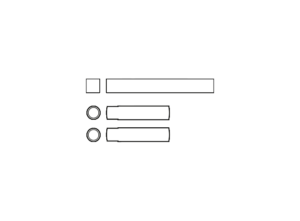
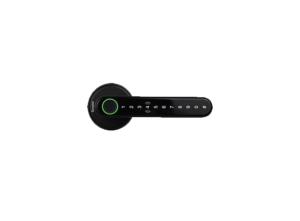

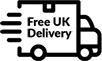

Leave a Reply